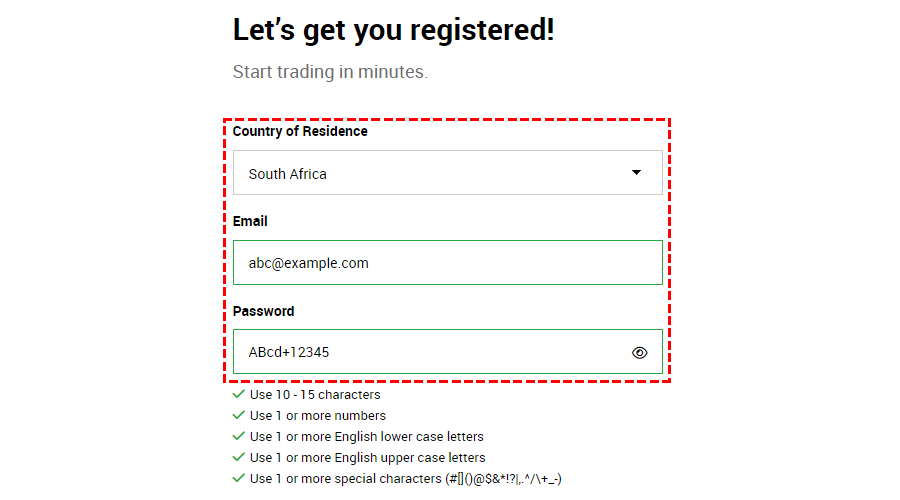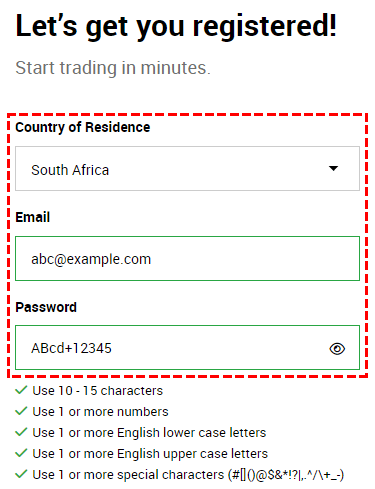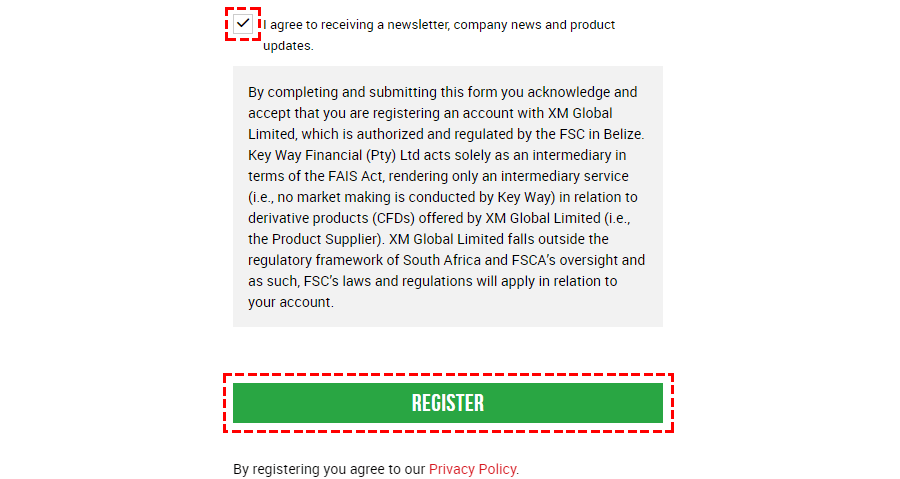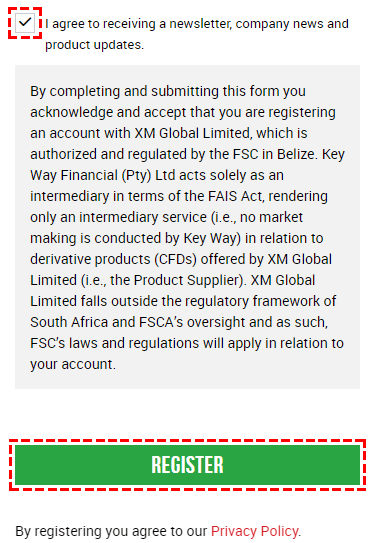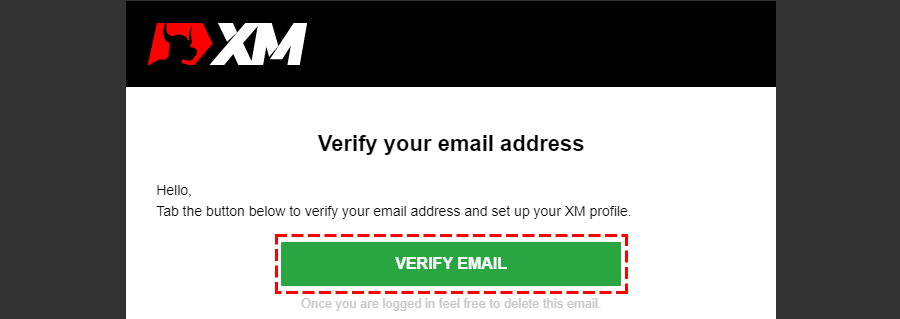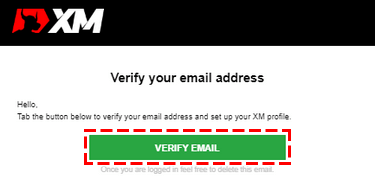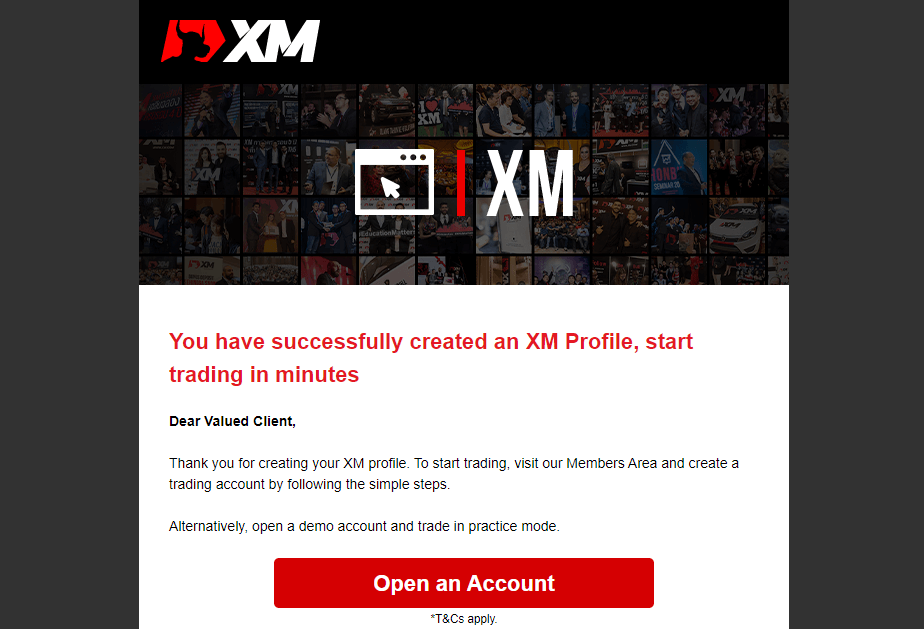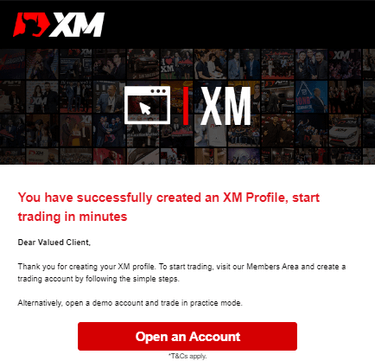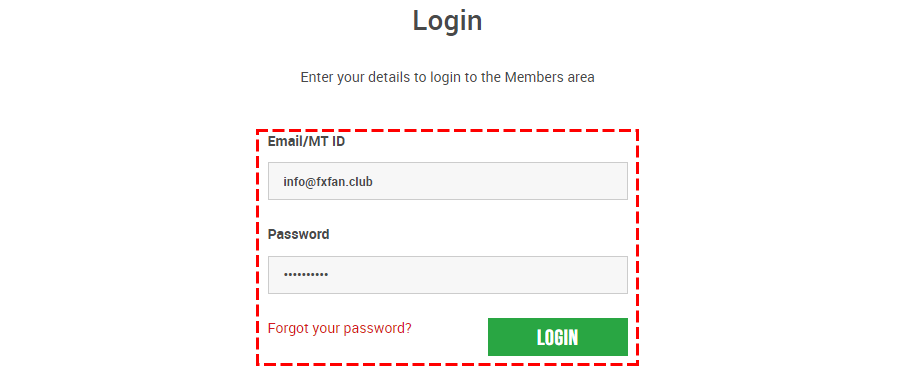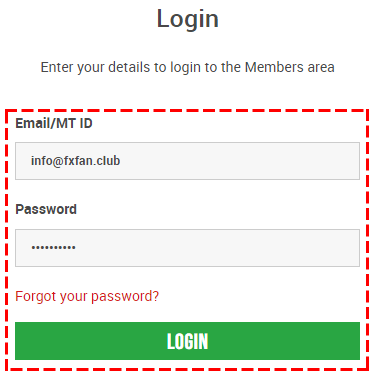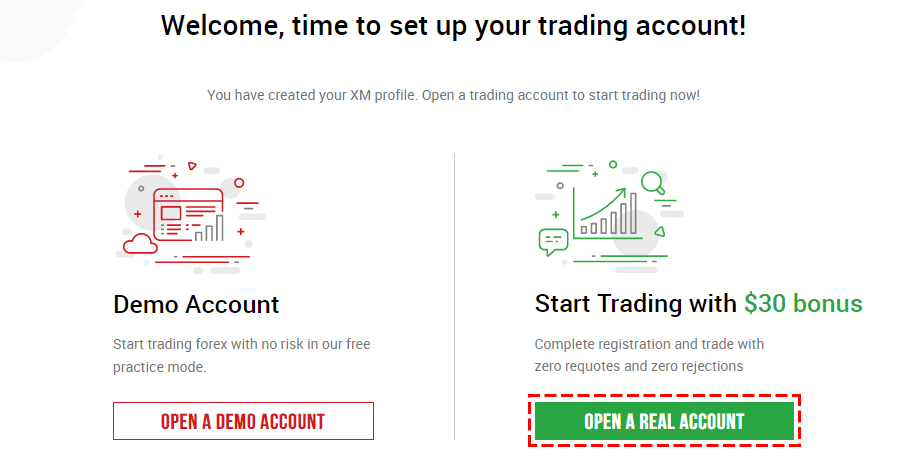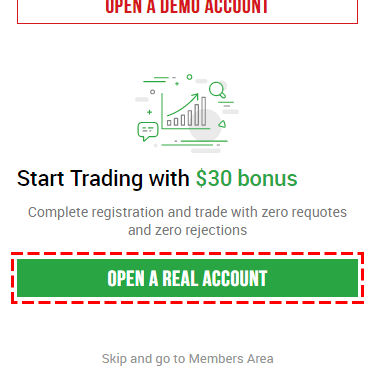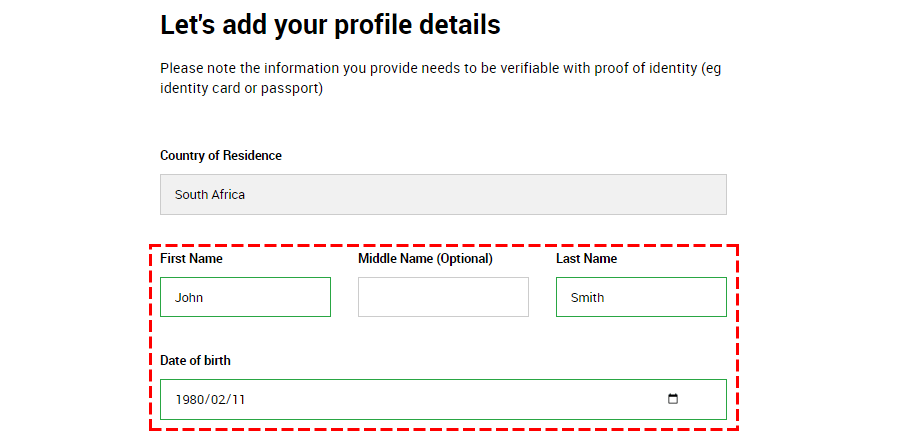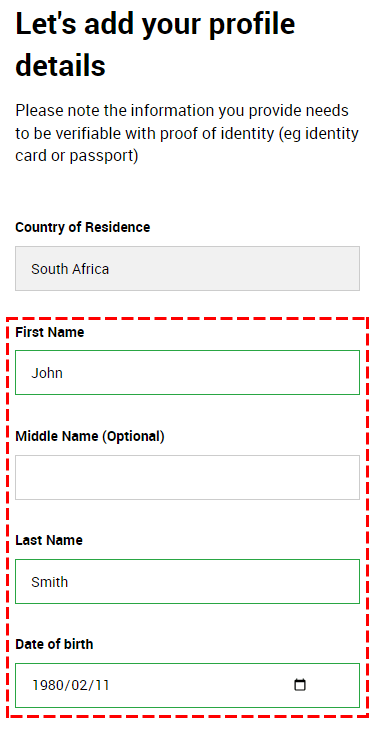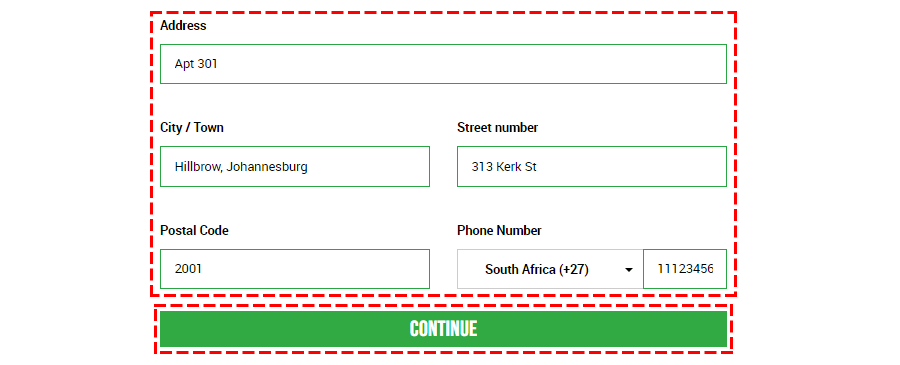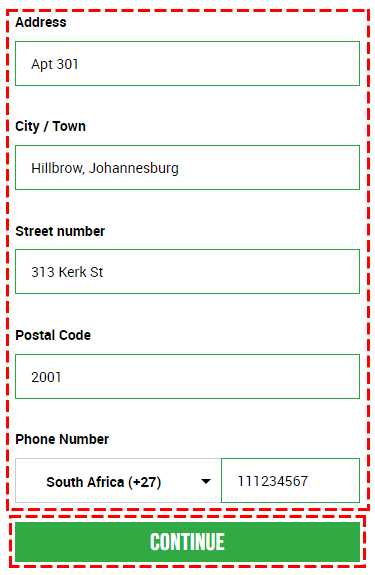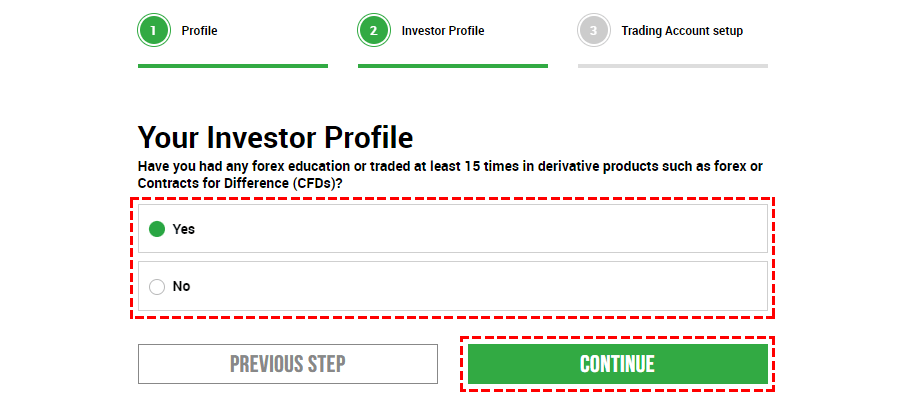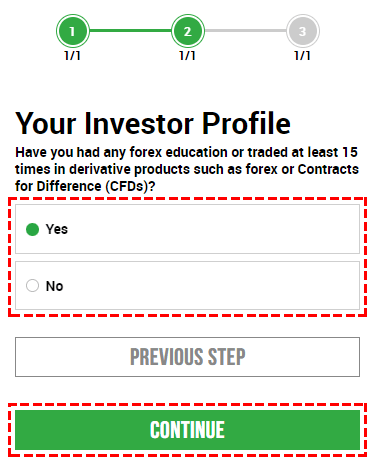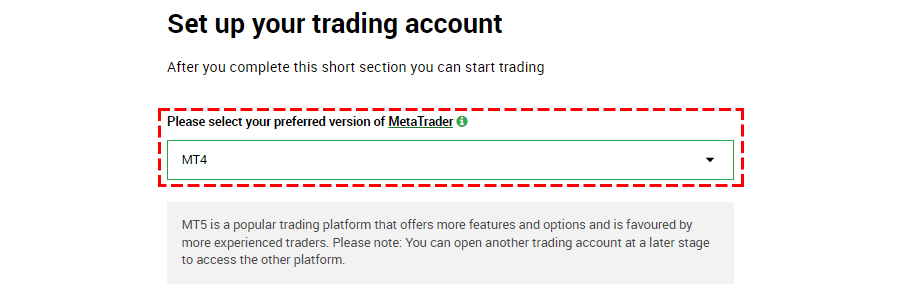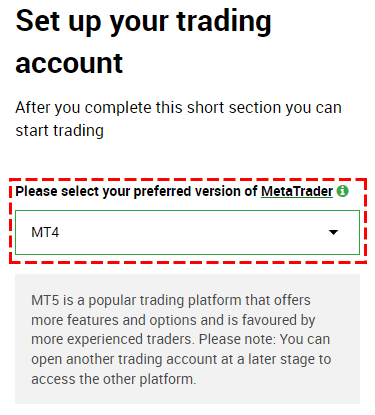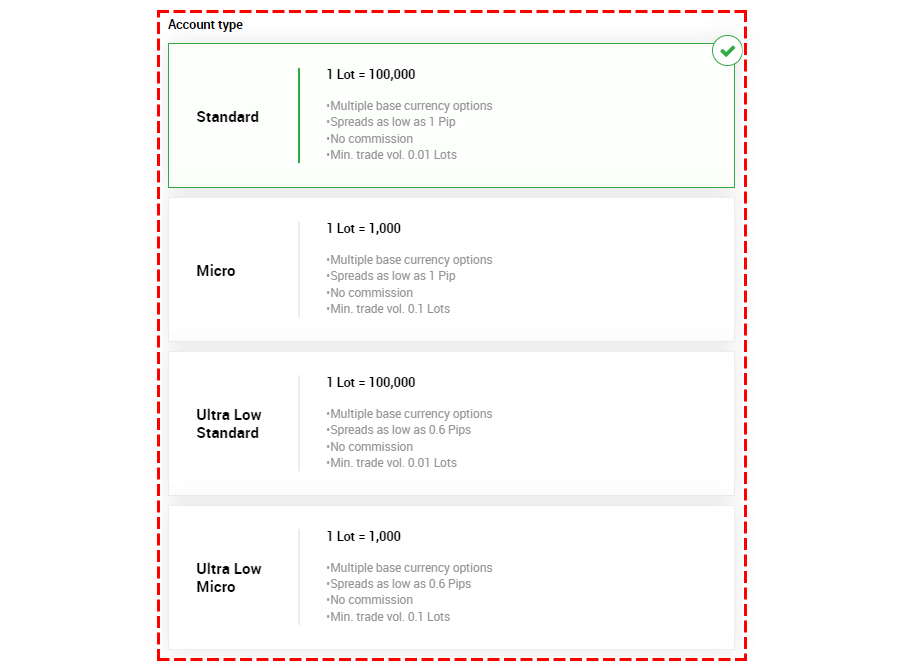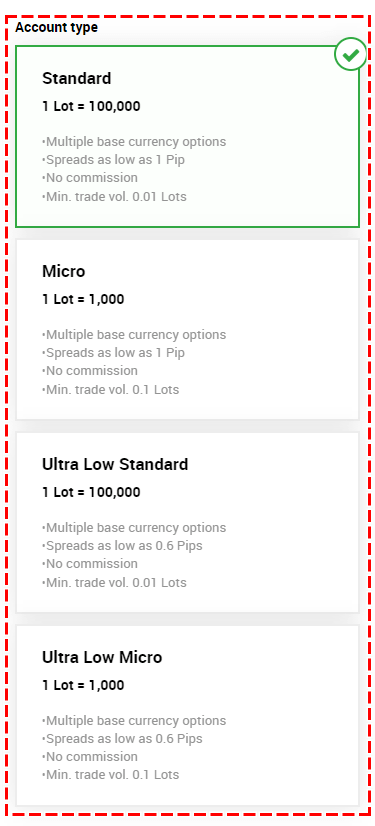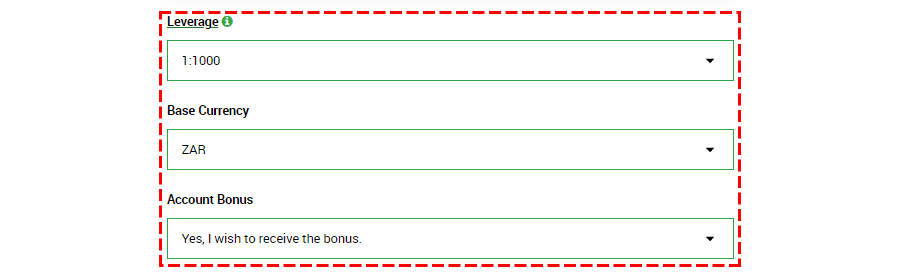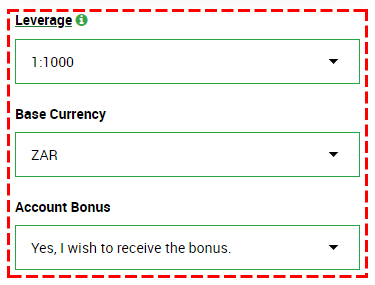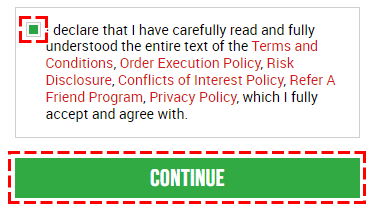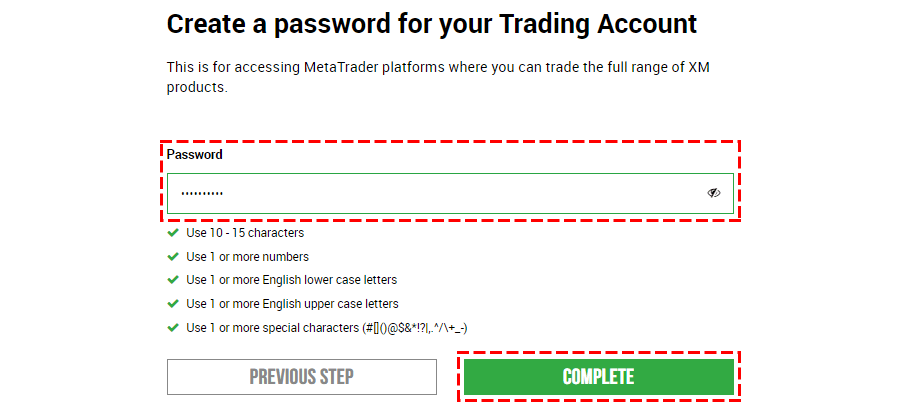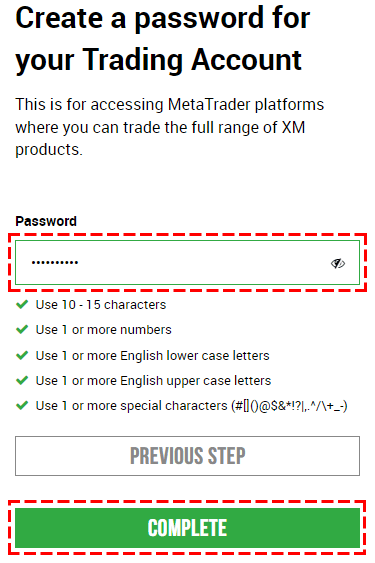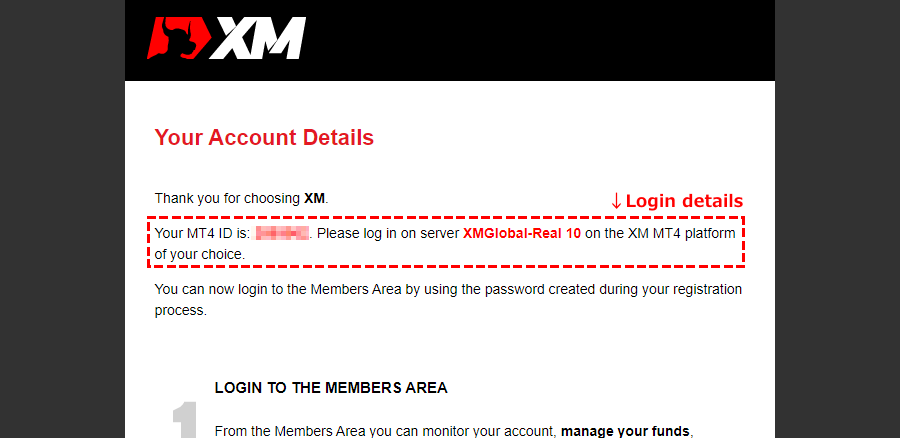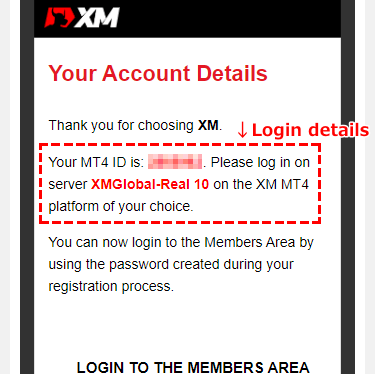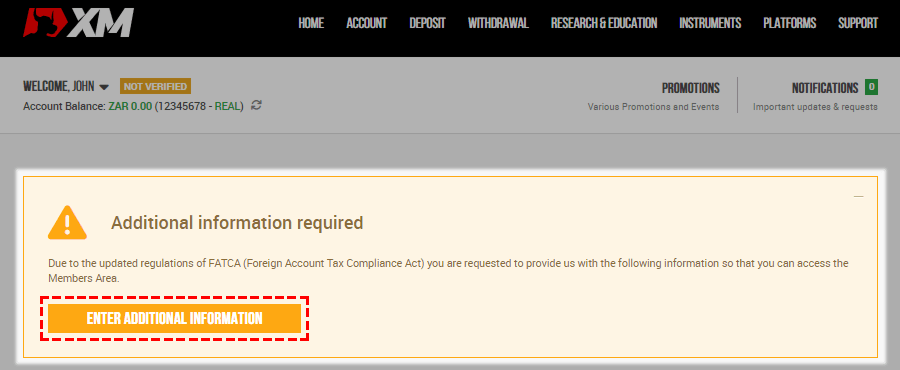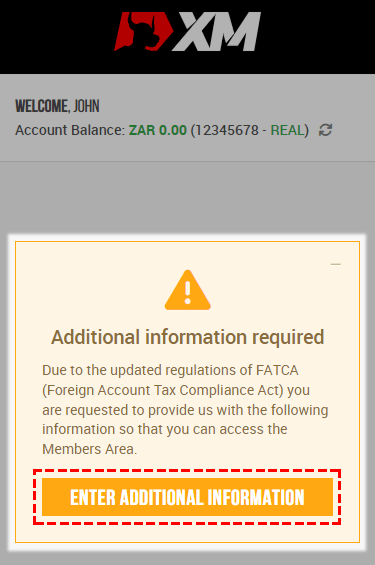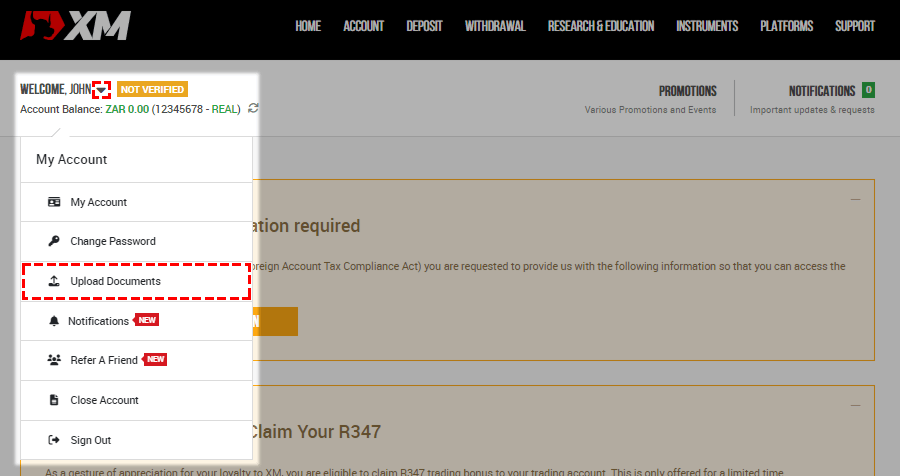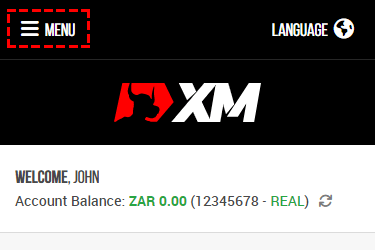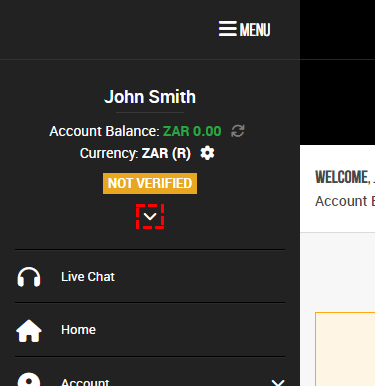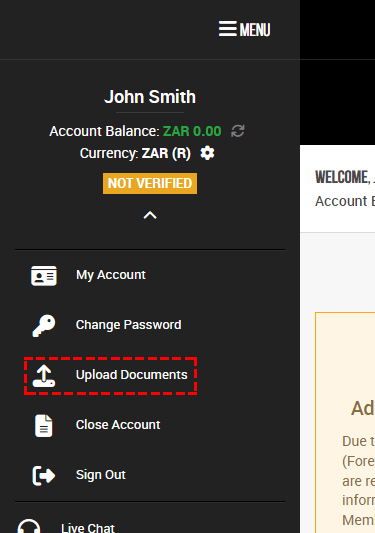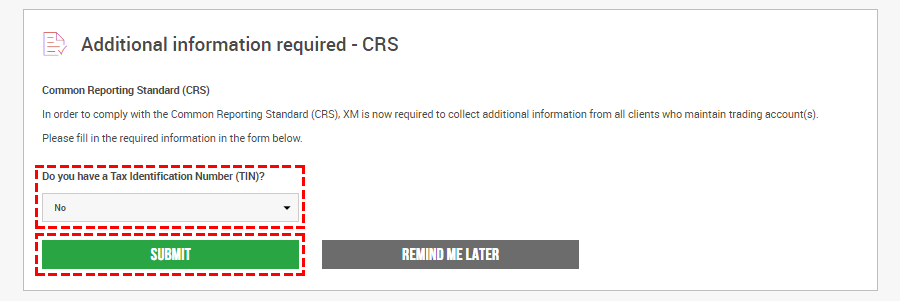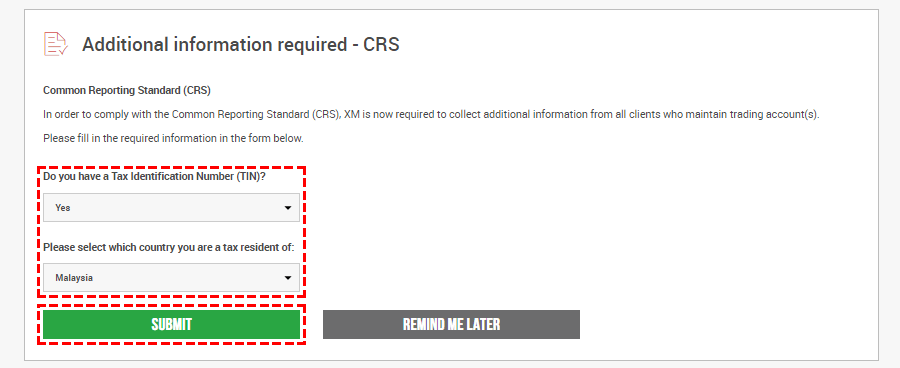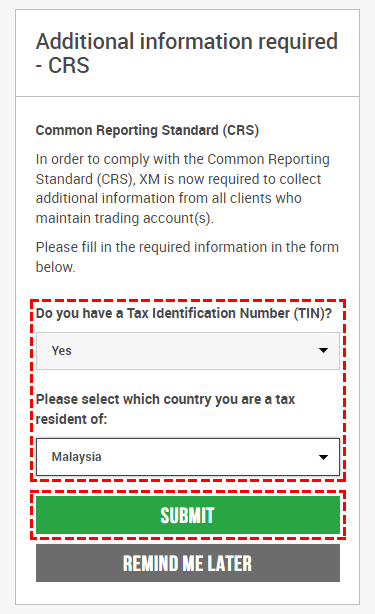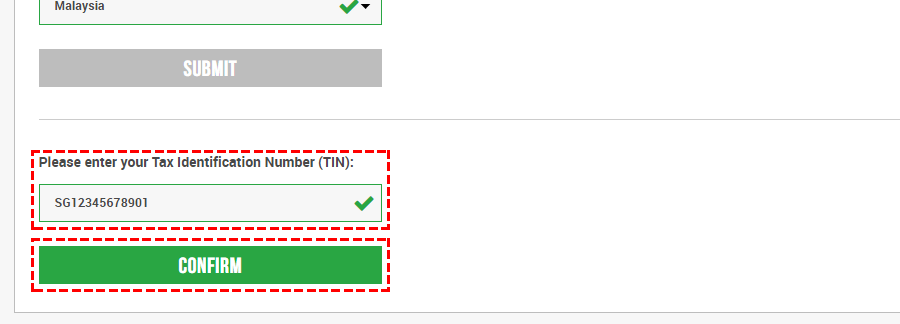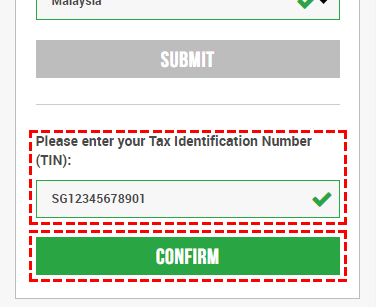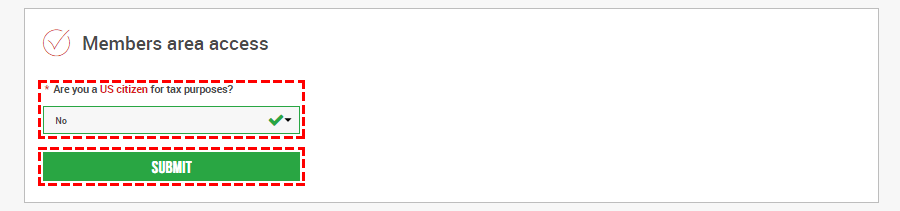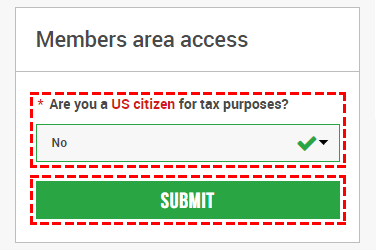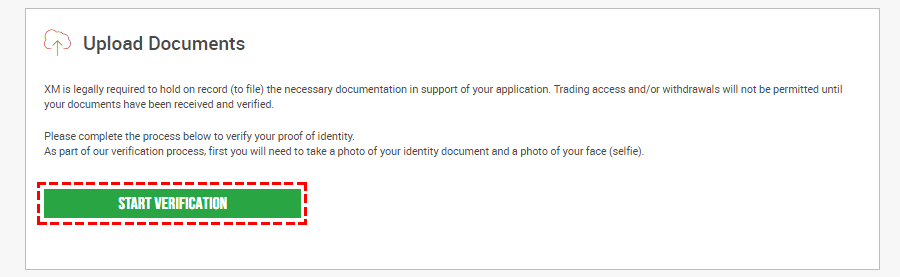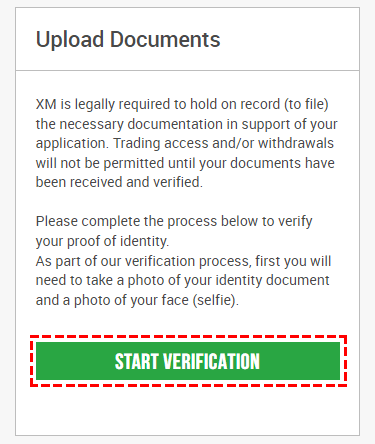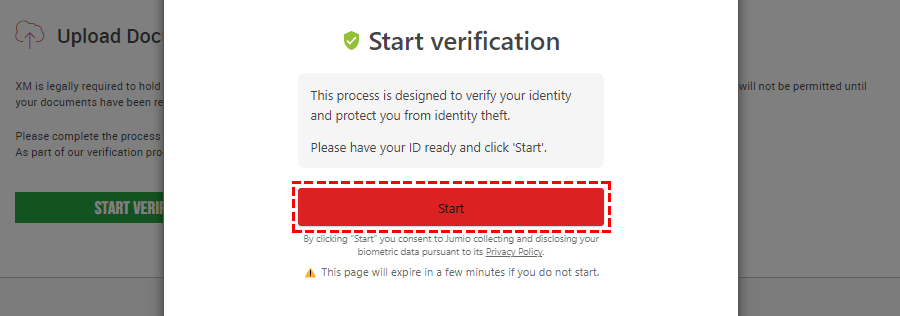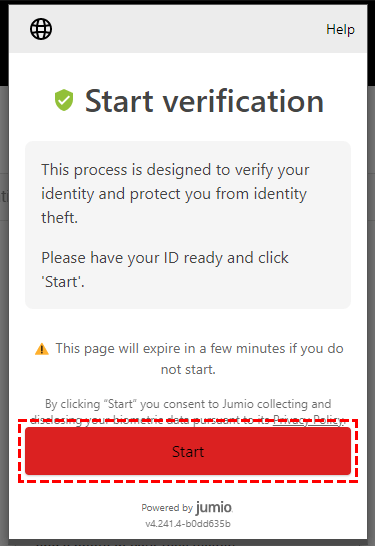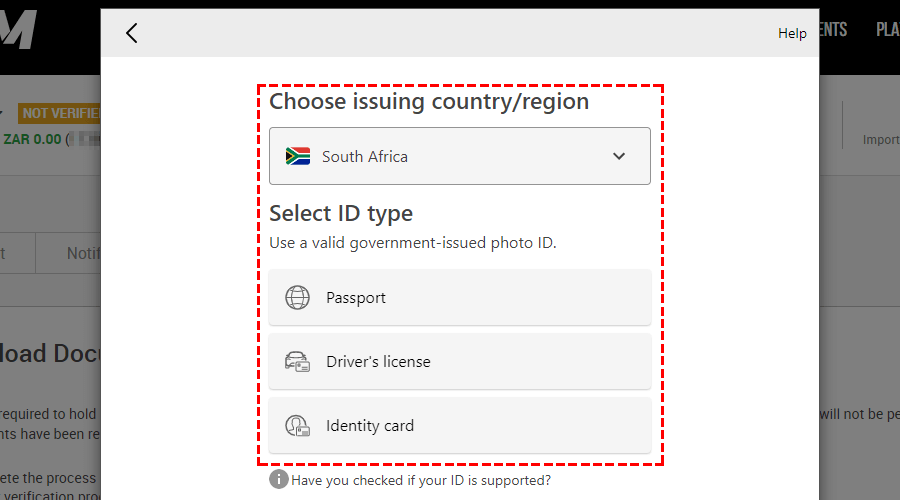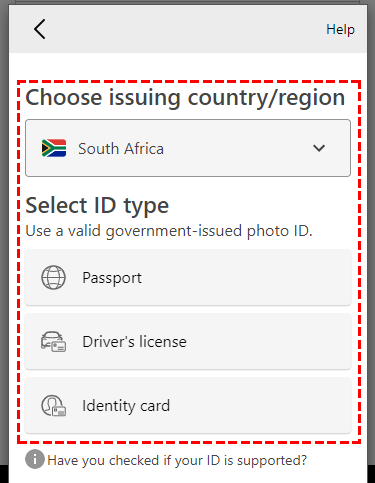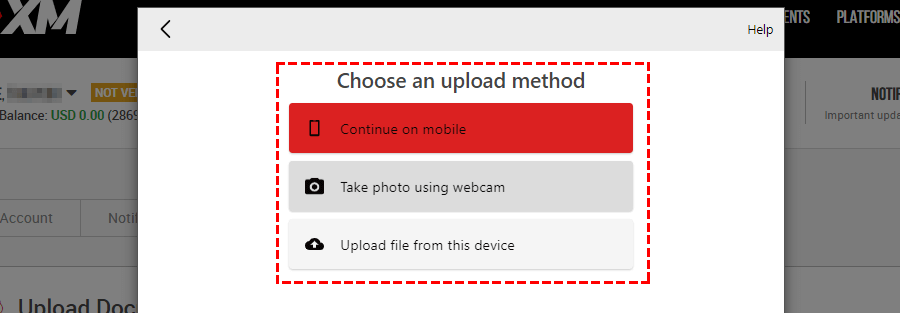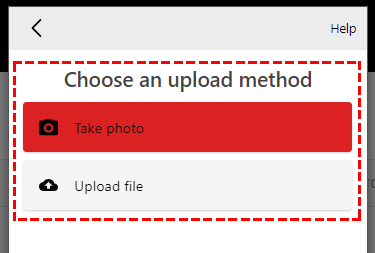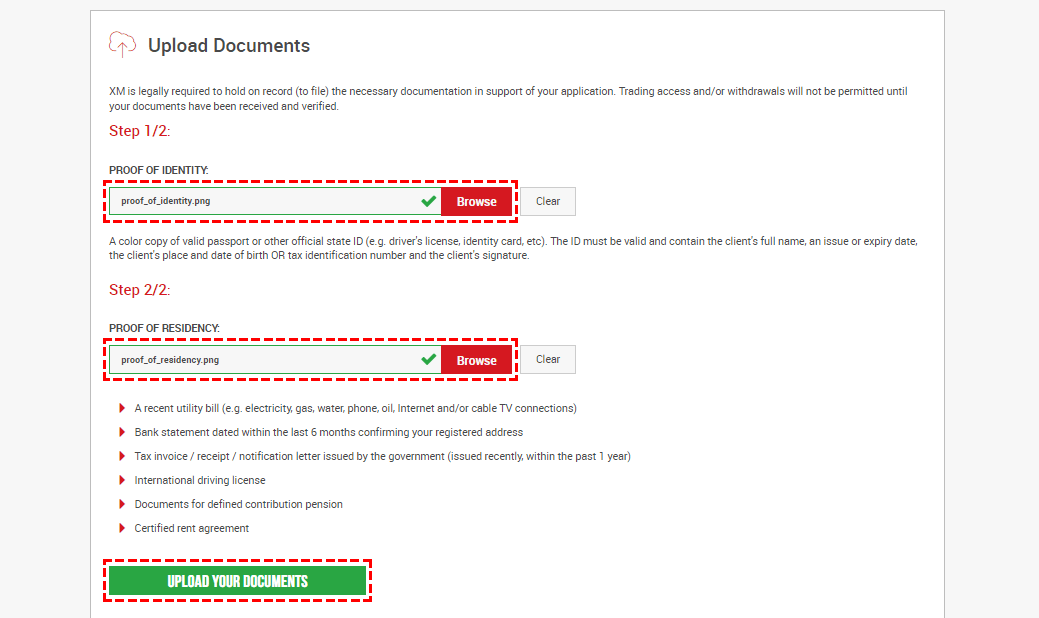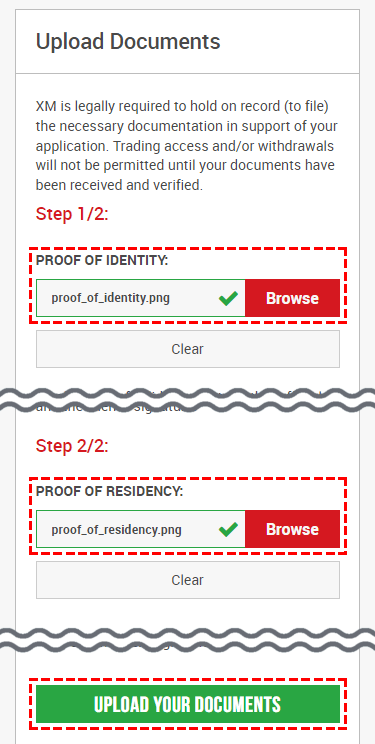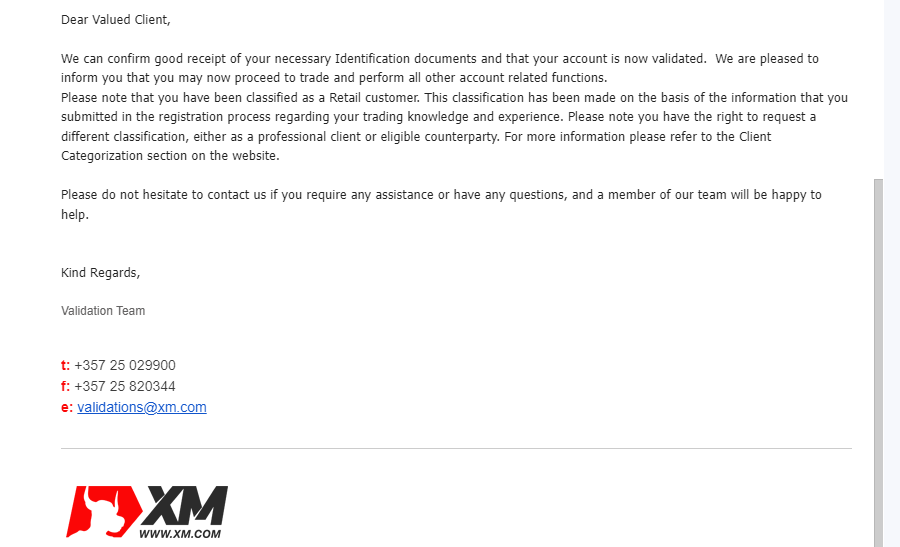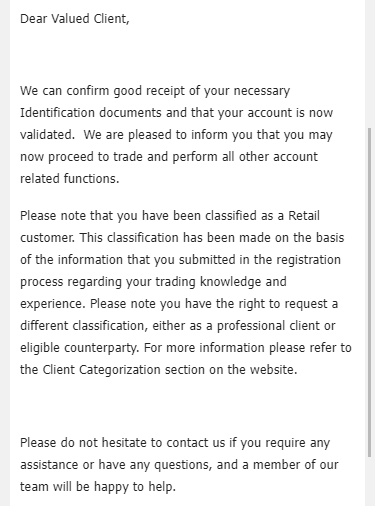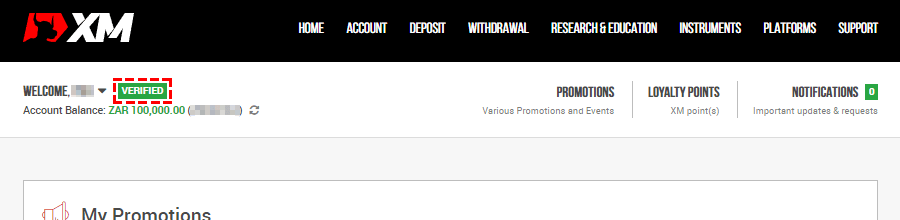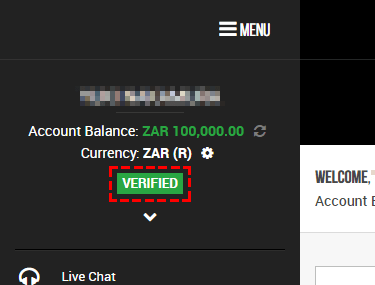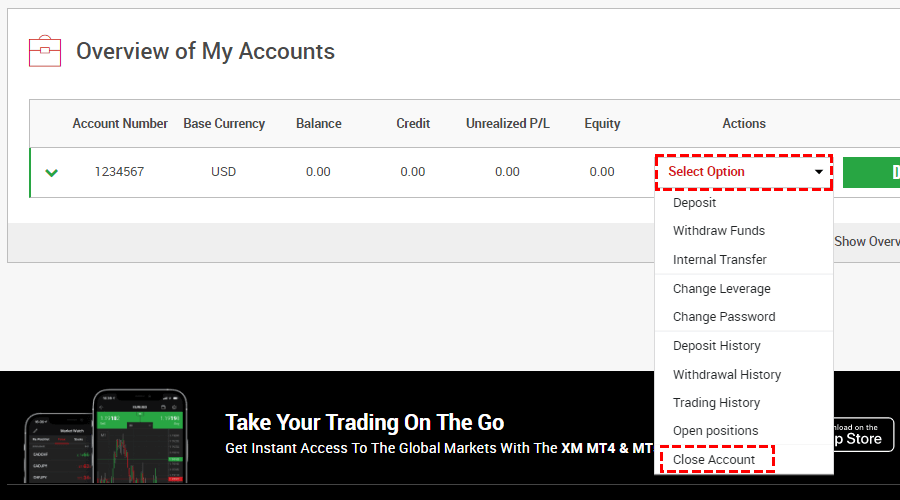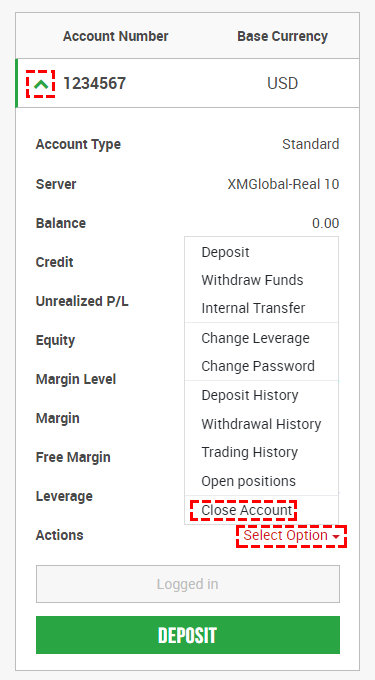This page shows you how to register and open a real account with XM global.
To get started, please review the information provided on this page.

If you already have an XM account, see the XM Additional Account Opening Manual; if you want to start with a demo account, see the XM Demo Account | Complete Guide.
Related: XM User’s Manual
*Link opens in a new tab.
- SYUANYU

-
XM is a Forex company that is highly rated by traders around the world. This manual will show you how to register with XM and how to open a real account.
XM Registration Process
-
STEP1. XM Member Registration
-
STEP2. XM Real Account Opening
-
STEP3. XM Account Verification
-
STEP4. Completion of Registration

Register with XM as a member and open and verify your account from the XM Member Area. First, let me show you how to register as a member of XM.
XM Member Registration
Visit the XM Registration Page
First, fill in the registration form with the required information. You can access the registration form by clicking on the button below.
*Link opens in a new tab.
Fill in a Brief Profile
After opening the registration form, enter ‘Country of Residence’, ‘Email’ and ‘Password’.
You can enter any string of characters for the password, but the following conditions must be met.
- It is between 10 and 15 characters long
- At least one character contains a number
- At least one character contains English lowercase letters
- At least one character contains an English capital letter
- At least one character contains special characters (#[]()@$&*! |,. ^/\+_-)
| Country of Residence | e.g., South Africa |
|---|---|
| e.g., abc@example.com | |
| Password | e.g., ABcd+12345 |
- ‘Country of Residence’ must match the address on your proof of address for later verification of your account.
- ‘Email’ is used to receive your account information and to identify you when you contact XM. We recommend that you register your regular email address if possible.
- The ‘Email’ and ‘Password’ will be used for future logins to the XM Member Area.
- You will register a password for your trading account later when you open your trading account.
If you want to set a highly secure password, use the following password generation tools.
XM Account Password Generator
We have created a tool that generates a random string of characters under XM’s account password rules.
ClickTap on ‘Generate Password’ below to generate an account password.
Copy and paste the generated string and use it as your account password.
Generate Password
A password will be generated here.
Copied.
Copy
*For security reasons, we cannot check the history of generated passwords.
Even XM cannot confirm the password, so please make a note of the password you used and keep it to yourself.
Check the Confirmations
Then check the confirmations and clicktap on REGISTER.
Verify Your Email Address
Then, an email like the image below will be sent to the registered email address, so please clicktap on VERIFY EMAIL.
- What if I don’t receive any emails from XM?
-
If you do not receive an email from XM, check the following.
- Has the e-mail not arrived in your spam folder?
- Have you entered your e-mail address incorrectly?
- Are certain emails set to be blocked?
If the above checklist does not resolve the problem, please contact the XM support desk.
You will receive an email once your email address has been verified.

This completes the registration of your profile on XM. The next step is to open a real account.
XM Real Account Opening
Log in to the XM Members Area
The next step is to open a real account through the XM Member Area.
Click on the button below to access the login page to the XM Member Area.
When the login page opens, enter the ’email address’ and ‘password’ you registered with XM. Once you have entered it, clicktap on LOGIN.
Select ‘OPEN A REAL ACCOUNT’.
When the following page opens, clicktap on OPEN A REAL ACCOUNT.
Profile Details Registration
Registration of name and birthday.
Next, fill in the Profile Details in order.
First, enter your ‘name’ and ‘Date of birth’.
| First Name | e.g., John |
|---|---|
| Last Name | e.g., Smith |
| Date of Birth | e.g., 1980-02-11 |
Registration of your address and phone number
Next, enter your ‘address’ and ‘Phone Number’ and clicktap CONTINUE.
| Address | e.g., Apt 301 |
|---|---|
| City / Town | e.g., Hillbrow, Johannesburg |
| Street Number | e.g., 313 Kerk St |
| Postal code | e.g., 2001 |
| Phone Number | e.g., South Africa (+27) e.g., 111234567 (No need for the first zero.) |
Investor Profile Registration
Next, you will be asked questions about your investment experience.
So please select “Yes” or “No” and clicktap CONTINUE.
*If you select “No”, also check the displayed notes.
Set Up Your Trading Account
Next, set up the details of the real account you wish to open.
Trading Platform Registration
- What are the differences between the platforms?
-
The latest platform is MT5, but MT4 has more users.
MT4 is popular because of its wide range of EAs and indicators and the ease of finding solutions when problems arise.The features of MT4 and MT5 respectively are listed below.
MT4 Features- Many enthusiasts and many explanatory websites
- Easy to find out how to deal with problems
- Many types of indicators and EAs
- Many Forex brokers use them.
MT5 Features- Preferences are detailed and easy to operate
- Full range of functions
- Many time frames can be selected
- Repeatedly updated and evolving
XM also allows you to choose a different platform from the one you initially chose for your additional account, so you can use MT4 and MT5 together.
Related: XM Additional Account Opening Manual
Account Type Registration
- What are the differences between account types?
-
XM offers four account types for forex trading: Standard, Micro, Ultra Low Standard and Ultra Low Micro.
While Ultra Low Account has lower trading costs, it may not be eligible for some promotions.The following table summarises the differences between the four account types by function.
*The following table can be scrolled horizontally.
Account Type ComparisonStandard Micro Ultra Low
StandardUltra Low
MicroSpread
on all majorsAs Low as 1 Pip As Low as 1 Pip As Low as 0.6 Pips As Low as 0.6 Pips Swaps
Partially swap-free
Partially swap-freeLeverage Up to 1:1000 Up to 1:1000 Up to 1:1000 Up to 1:1000 Contract Size 1 Lot = 100,000 1 Lot = 1,000 1 Lot = 100,000 1 Lot = 1,000 Minimum
trade volume0.01 Lots 0.1 Lots 0.01 Lots 0.1 Lots Lot restriction
per ticket50 Lots 100 Lots 50 Lots 100 Lots Maximum open orders
per client300 Positions 300 Positions 300 Positions 300 Positions Base Currency
OptionsUSD, EUR, GBP,
JPY, CHF,AUD,
HUF, PLN, SGD,
ZARUSD, EUR, GBP,
JPY, CHF,AUD,
HUF, PLN, SGD,
ZAREUR, USD, GBP,
AUD, ZAR, SGDEUR, USD, GBP,
AUD, ZAR, SGDMinimum Deposit $5 $5 $5 $5
Registration of Leverage, Base Currency and Bonus
| Leverage | e.g., 1:1000 |
|---|---|
| Base Currency | e.g., ZAR |
| Account Bonus | e.g., Yes, I wish to receive the bonus. |
- ‘Base Currency’ cannot be changed after opening an account. If you want to use other currencies, you will need to open an additional account.
- If the ‘Deposit Currency’ and the ‘Base Currency’ are different, it will be automatically converted to the ‘Base Currency’, so an extra exchange fee may be incurred.
For Base Currency, we recommend choosing the same base currency as the currency you use for deposits. - ‘Leverage’ can be changed at any time in the XM Member Area.
- If you select ‘no’ for ‘Account Bonus’, you will not be able to receive any bonuses such as TRADING BONUS, DEPOSIT BONUS, XMP, etc.
Review XM’s Terms and Conditions
Check the box after reviewing XM’s terms and conditions.
Also, when you have completed entering all items, clicktap CONTINUE.
Registration of Passwords for XM Trading Accounts.
Next, enter the ‘password’ for the trading account and clicktap COMPLETE.
The password string has the same rules as when registering as a member of XM.
If you want to set a highly secure password, use the following password generation tools.
XM Account Password Generator
We have created a tool that generates a random string of characters under XM’s account password rules.
ClickTap on ‘Generate Password’ below to generate an account password.
Copy and paste the generated string and use it as your account password.
Generate Password
A password will be generated here.
Copied.
Copy
*For security reasons, we cannot check the history of generated passwords.
Even XM cannot confirm the password, so please make a note of the password you used and keep it to yourself.
Receive login details
This completes the opening of your XM Real account and you will receive an email from XM titled ‘Welcome to XM – Your Account Details’.
The email contains the login details for MT4/MT5, so please keep it in a safe place.

Your XM account must be verified in order to receive bonuses or start trading.
XM Account Verification
The procedure for verifying an XM account is as follows.
-
STEP1. Visit the XM account verification page
-
STEP2. Registration of TIN
-
STEP3. Upload documents
-
STEP4. Completion of verification

From here, I will explain in detail in order from STEP1.
STEP1. Visit the XM account verification page
Log in to your XM member area and clicktap ENTER ADDITIONAL INFORMATION.
- If you cannot find that button
-
If you do not see the ‘ENTER ADDITIONAL INFORMATION’ button in the XM members area, follow these steps to access the verification page from the account menu.
-
Click ‘‘ to open the account menu and click ‘Upload Documents’.

-
First, tap ‘ MENU’ in the top left-hand corner of the screen.

Next, tap ‘‘ around the top of the menu to open the account menu.

Finally, tap ‘Upload Documents’ to access the verification page.

-
STEP2. Registration of TIN
The next step is to enter information about your TIN, which will vary depending on whether you have a TIN or not.
If You Do Not Have a TIN
If you do not have a TIN, select ‘No’ and clicktap SUBMIT.
- If You Have a TIN
-
If You Have a TIN
If you have a TIN, select ‘YES’ and ‘Your taxing district’, then click SUBMIT.
Then input items will be added, so enter ‘Tax Identification Number (TIN)’ and clicktap CONFIRM.
- If further additional information is requested.
-
If further additional information is requested.
When the question ‘Are you a US citizen for tax purposes?’ appears, answer with ‘Yes’ or ‘No’.
If yes, please also enter your ‘TIN’.
Once you have entered everything, clicktap SUBMIT.
- If you return to HOME
-
If you have returned to the HOME of the XM member area
Once the additional information has been entered, the Upload Documents page opens and you can continue with the verification process.
If you have returned to the HOME of the XM member area, please follow the steps below to proceed to the Upload Documents page.
-
Click ‘‘ to open the account menu and click ‘Upload Documents’.

-
First, tap ‘ MENU’ in the top left-hand corner of the screen.

Next, tap ‘‘ around the top of the menu to open the account menu.

Finally, tap ‘Upload Documents’ to access the verification page.

-
STEP3. Upload documents
There are two patterns for the procedure from here, and it varies depending on your country of residence.
This manual covers both patterns, so use the one that works for you.
Verification Procedure: Pattern A
If the following screen is displayed, clicktap on START VERIFICATION.
If a screen different from the one below is displayed, refer to Verification Procedure: Pattern B.
When ‘Start verification’ appears, click Start.
Next, select the ‘country/region’ of the issue of the document to be submitted and clicktap on the ‘type of ID’ to be submitted.
Next, select the method of uploading document images.
Further steps depend on which upload method you chose.
So, please follow the displayed instructions to upload the documents.
- If the address on the document is different from your current address, you may be asked for additional proof of address.
- Verification is completed within approximately 30 minutes at the earliest, or one working day at the latest, after the completion of the image upload.

This completes the upload of the documents and you only need to wait for the verification to be completed. See STEP4. Completion of verification for instructions on how to check the completion of verification.
Verification Procedure: Pattern B
If the following screen appears, you need to upload two documents, ‘PROOF OF IDENTITY’ and ‘PROOF OF RESIDENCY’.
clicktap on Browse and select the ‘PROOF OF IDENTITY’ and ‘PROOF OF RESIDENCY’ images respectively.
Once you have selected both images, clicktap UPLOAD YOUR DOCUMENTS.
- What is the PROOF OF IDENTITY?
-
What is the PROOF OF IDENTITY?
The PROOF OF IDENTITY is an official identity document issued by the government and must contain personal details (photo, name, date of birth) and the date of issue or expiry date.
Examples of available ‘PROOF OF IDENTITY’.
- passport
- driver’s licence
- *identity card
*An identity card is an official government-issued identity document that must contain personal details (photo, name, date of birth) and the date of issue or expiry date.
Examples of unavailable ‘PROOF OF IDENTITY’.
- Birth certificate
- Company ID
- Credit card
- International driving permit
- Student ID (except for Poland)
- Visa (except for student/work visa issued by the U.S. and China)
If you want to check whether your the PROOF OF IDENTITY is valid, please contact the XM support desk.
- What is the PROOF OF RESIDENCY?
-
What is the PROOF OF RESIDENCY?
the PROOF OF RESIDENCY is valid if it is a utility bill issued within 6 months and shows your name, current address, issue date or expiration date.
Examples of available ‘PROOF OF RESIDENCY’.
- Utility bills (e.g. electricity, gas, water, phone, oil, Internet, cable TV)
- Bank statement
- Tax invoice / receipt / notification letter issued by the government (This one may be valid if it was issued within the past year.)
- International driving license
- Documents for defined contribution pension
- Certified rent agreement
- Certificate of Residence
Please note that documents included in the list above that do not contain the required information, such as an address, may be invalid.
On the other hand, documents not listed above may still be valid if they contain the required information.
If you want to check whether your the PROOF OF RESIDENCY is valid, please contact the XM support desk.
- Notes on uploading pictures.
-
Notes on uploading pictures
When uploading images that have been previously taken, please ensure that the following conditions are met.
- The four corners of the document are contained within the image
- No out-of-focus images
- No light reflections
- The image has been taken in colour
- All information is clearly visible
- The image has not been manipulated
- The file format is GIF, JPG, PNG or PDF
- The file size is less than 5 MB
The file format of the images can be done with ‘cloudconvert’ and the images can be compressed with ‘compressor’.(Both are external websites.)
- Verification is completed within approximately 30 minutes at the earliest, or one working day at the latest, after the completion of the image upload.
STEP4. Completion of verification
Once your XM account has been verified, you will receive an email informing you of this.
*The content of emails may differ due to differences in country of residence or other reasons.
At the same time, ‘VERIFIED’ will also be displayed in the XM member area.

This completes the opening and verification of an XM Real account.
Now you can deposit money into your account or receive a bonus and start trading.
*Link opens in a new tab.
FAQs(About XM Registration)
About the Procedure for Opening an Account
- What documents do I need to open an account?
-
Two documents are required to open an account: the PROOF OF IDENTITY and the ROOF OF RESIDENCY*.
*Depending on the type of documents you upload and your country of residence, you may be able to open an account with the PROOF OF IDENTITY only.
What is the PROOF OF IDENTITY?
The PROOF OF IDENTITY is an official identity document issued by the government and must contain personal details (photo, name, date of birth) and the date of issue or expiry date.
Examples of available ‘PROOF OF IDENTITY’.
- passport
- driver’s licence
- *identity card
*An identity card is an official government-issued identity document that must contain personal details (photo, name, date of birth) and the date of issue or expiry date.
Examples of unavailable ‘PROOF OF IDENTITY’.
- Birth certificate
- Company ID
- Credit card
- International driving permit
- Student ID (except for Poland)
- Visa (except for student/work visa issued by the U.S. and China)
What is the PROOF OF RESIDENCY?
the PROOF OF RESIDENCY is valid if it is a utility bill issued within 6 months and shows your name, current address, issue date or expiration date.
Examples of available ‘PROOF OF RESIDENCY’.
- Utility bills (e.g. electricity, gas, water, phone, oil, Internet, cable TV)
- Bank statement
- Tax invoice / receipt / notification letter issued by the government (This one may be valid if it was issued within the past year.)
- International driving license
- Documents for defined contribution pension
- Certified rent agreement
- Certificate of Residence
Please note that documents included in the list above that do not contain the required information, such as an address, may be invalid.
On the other hand, documents not listed above may still be valid if they contain the required information.
If you want to check whether your the PROOF OF IDENTITY or the PROOF OF RESIDENCY is valid, please contact the XM support desk.
- Why do I need to submit my documents for account verification?
-
Verification and protection of the confidentiality of customers’ data are practised by all companies dealing with financial transactions, whether national or international. This is an effort to prevent the flow of funds to criminal and terrorist organisations.
In line with this, identification and address verification documents are now required for account activation.
- Do I need to re-upload my documents to set up an additional account?
-
No. If verification has already been completed, additional accounts can be opened and used without uploading documents.
- Can I change my email address?
-
Yes, you can change your email address and mailing address.
If you wish to change them, please email XM Support’s activation department:validations@xm.com from your registered email.
You may be asked to register additional information or upload documents if necessary. Instructions on how to do this will be included in the email you receive in reply.
About Trading Account
- How long does it take to open an account?
-
Registering with XM and opening an account can be completed in as little as five minutes.
Account verification can be completed as early as 30 minutes and as late as within one business day.
- How can I start trading?
-
Once your account has been verified, you can start trading by making a deposit and installing the platform.
Deposits to your account can be made in the XM Member Area; if you receive a TRADING BONUS, you can start trading without a deposit.
The platform (MT4/MT5) can be installed here.
- What are the differences between account types?
-
XM offers four account types for forex trading: Standard, Micro, Ultra Low Standard and Ultra Low Micro.
While Ultra Low Account has lower trading costs, it may not be eligible for some promotions.The following table summarises the differences between the four account types by function.
*The following table can be scrolled horizontally.
Account Type ComparisonStandard Micro Ultra Low
StandardUltra Low
MicroSpread
on all majorsAs Low as 1 Pip As Low as 1 Pip As Low as 0.6 Pips As Low as 0.6 Pips Swaps
Partially swap-free
Partially swap-freeLeverage Up to 1:1000 Up to 1:1000 Up to 1:1000 Up to 1:1000 Contract Size 1 Lot = 100,000 1 Lot = 1,000 1 Lot = 100,000 1 Lot = 1,000 Minimum
trade volume0.01 Lots 0.1 Lots 0.01 Lots 0.1 Lots Lot restriction
per ticket50 Lots 100 Lots 50 Lots 100 Lots Maximum open orders
per client300 Positions 300 Positions 300 Positions 300 Positions Base Currency
OptionsUSD, EUR, GBP,
JPY, CHF,AUD,
HUF, PLN, SGD,
ZARUSD, EUR, GBP,
JPY, CHF,AUD,
HUF, PLN, SGD,
ZAREUR, USD, GBP,
AUD, ZAR, SGDEUR, USD, GBP,
AUD, ZAR, SGDMinimum Deposit $5 $5 $5 $5 *The account types and specifications that can be selected may change if the country of residence changes.
The different account types in your country of residence can be found here.
- Can I change my account type?
-
No, it is not possible to change account types.
Nevertheless, it is possible to open additional accounts of different account types.
You can open additional accounts from the XM Member Area.
- Can I change the base currency of my account?
-
No, the base currency cannot be changed.
Nevertheless, it is possible to open an additional account with a different base currency.
You can open additional accounts from the XM Member Area.
- What leverage does XM offer?
-
XM’s Forex trading accounts offer leverage from 1x to 1,000x.
Shares Account does not allow leveraged trading.
- Can I change my leverage?
-
Yes, you can change the leverage on your trading account from the XM Member Area.
Please note that the changed leverage will be applied immediately, so be careful while holding positions.
- Can I open multiple accounts?
-
Yes. You can open up to 10 Forex accounts and 1 Shares account.
You can open additional accounts from the XM Member Area.
- Will my account be archived if I have no balance?
-
Accounts with a zero balance are archived after 90 days.
Please note that once an account has been archived, it cannot be reopened.
If you wish to start trading again after your account has been archived, you will have to go through the account opening process again.
- Are there account maintenance fees?
-
No. There are no account maintenance fees.
However, dormant accounts will be charged 5 USD per month. If the balance is less than 5 USD, the full balance of these accounts will be charged.
If a trading account has a zero balance, no fees will be charged.
- Please tell me the details of the dormant account
-
If there has been no trading activity for more than 90 days, your XM account will become dormant.
Trading activity includes transactions, deposits, withdrawals and internal transfers.Any bonuses, promotional credits and XMP held by you will be automatically removed from your dormant account.
About Closing XM Account
- Can I close my XM account?
-
Yes, You can close your account from the XM Member Area.
-
- Access the XM Member Area
- Click on ‘Select Option’ on the account you want to close
- Click on ‘Close Account’

-
- Access the XM Member Area
- Click on ‘‘ on the account you want to close
- Click on ‘Select Option’ for the account to be closed
- Click on ‘Close Account’

The following article provides more information on specific ways to close an account.
Related: XM Additional Account Opening Manual
-
About TRADING BONUS
- How to receive the TRADING BONUS?
-
TRADING BONUS can be received after the completion of account validation.
After completing the account validation, clicktap on the button CLAIM YOUR BONUS NOW in the XM Member Area and follow the on-screen instructions to validate your phone number.
After the phone number verification is completed, TRADING BONUS will be added to your trading account.
*Please note that details, such as how to receive TRADING BONUS, will vary depending on your country of residence.

Thank you for reading to the end!
We hope it has helped you in your trading life.
Related Manuals
Registered Address:Suite 404, The Matalon, Coney Drive, Belize City, Belize
License:the Financial Services Commission (FSC) with license number 000261/309
Registered Address:No.50 12F-3, Chenggong Rd, North District, Tainan City, Taiwan
GUI number:No. 24917404
Registered Address:Suite 404, The Matalon, Coney Drive, Belize City, Belize
License:the Financial Services Commission (FSC) with license number 000261/309
https://www.fxfan.club/
Registered Address:No.50 12F-3, Chenggong Rd, North District, Tainan City, Taiwan
GUI number:No. 24917404